Migration Tool
The Masteriyo Migration Tool enables seamless transfer of your existing Learning Management System (LMS) data to Masteriyo LMS. his tool supports migration of courses, user enrollments, orders, reviews, and other essential data from various popular LMS platforms.
Requires
- Masteriyo LMS (installed and activated)
- Migration Tool Add-on (installed and activated)
Setup and Configuration
To activate the Migration Tool addon, navigate to Masteriyo > Addons and enable Migration Tool. Next, navigate to the following location to access migration interface.
Masteriyo > Tools > Migration
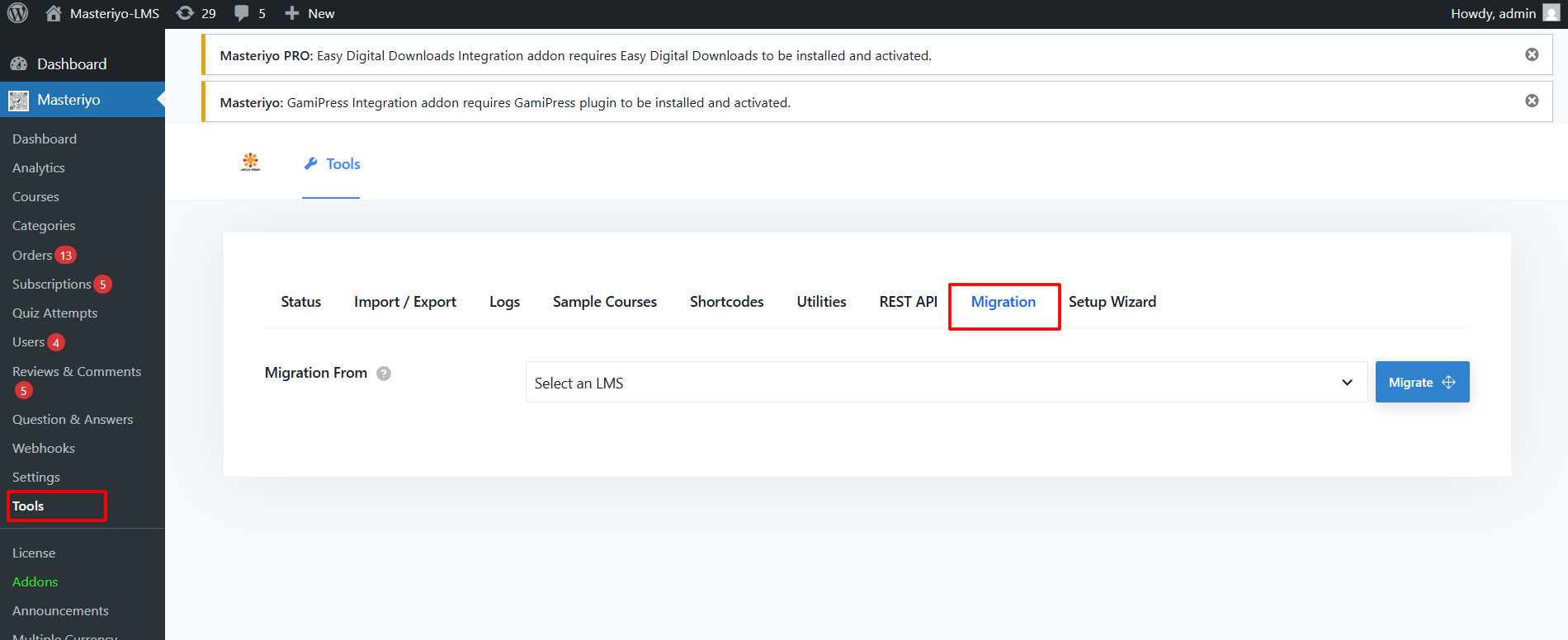
Configure Migration Settings
Migration From: Using the dropdown menu, select your source LMS from where you want to migrate courses and other data.
Note: You’ll only see the LMS options, after you install and activate the respective plugin. Before migrating, confirm that both source and destination plugins are activated on your WordPress website.
Based on the LMS platforms, you can review the data types available for migration.
Execute Migration
Click on the Migrate button, to start migrating data. The tool will automatically transfer all the compatible data and notifies you after the migration is complete.
For example, create a sample course on any other LMS plugin and use the Masteriyo Migrate feature. You will then find the course have been migrated to Masteriyo > Courses.
All the supported content of the courses including lessons and quizzes will be automatically migrated. Similarly, some plugin also supports other data like order details and reviews for migration
Supported Platforms for Migration
Masteriyo supports migration from the following LMS plugins:
- LearnPress
- Tutor LMS
- MasterStudy
- LifterLMS
- LearnDash
Migrate form LearnPress
To migrate course content from LearnPress, select the LMS and hit on Migrate button.
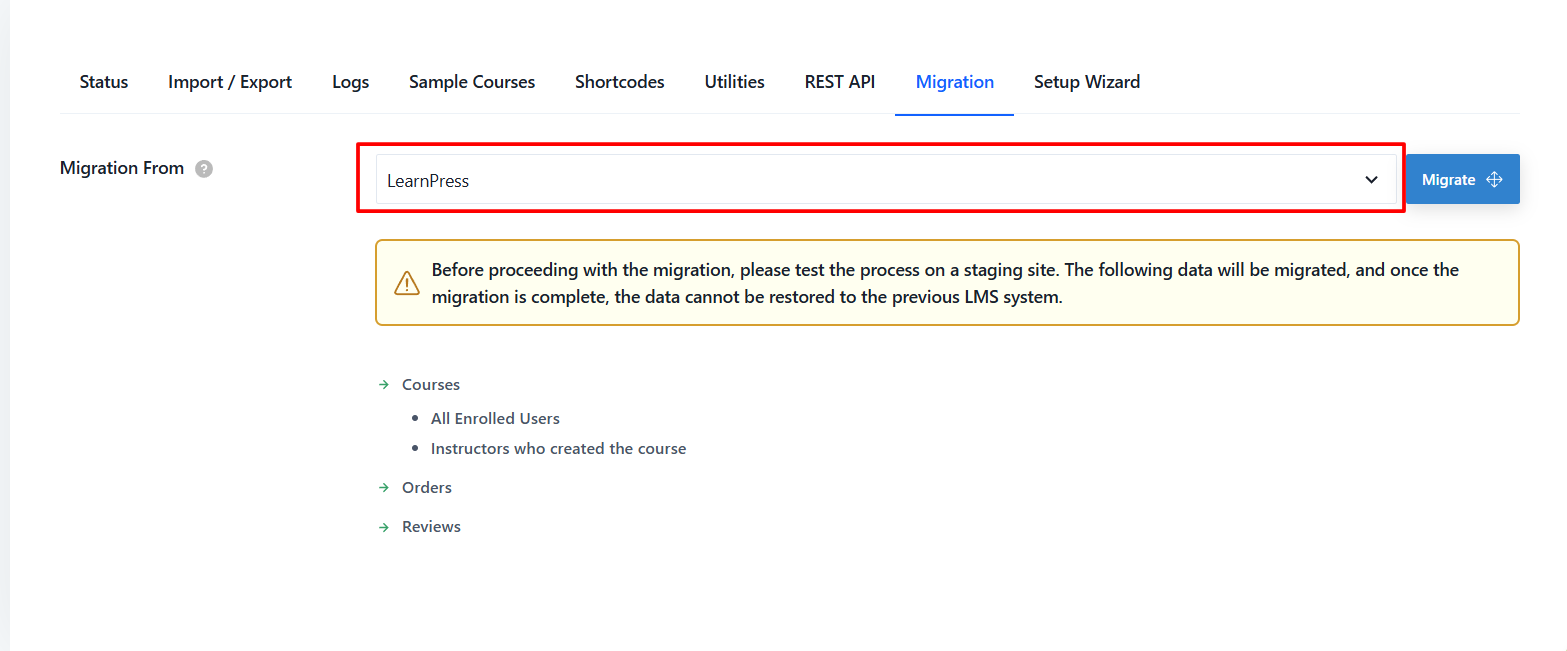
You can migrate the courses’s instructors, the users who are enrolled in the respective courses, orders, and review.
Once the migration is completed, you can get the migrated contents under Masteriyo.
Migrate from Tutor
You can migrate the basic course contents which is common in Tutor and Masteriyo LMS. Along with the courses, you can also migrate course reviews, orders, and the users who are enrolled in the respective courses.
Once the migration is completed, you can get the contents under Masteriyo.
Migrate from MasterStudy
You can also migrate the course content from MasterStudy to Masteriyo LMS. Before migrating, confirm that both plugins are installed and activated on your WordPress website.
This migration tool ensures that your course materials, student enrollments, instructors’ information, reviews, and order details are transferred efficiently, making the transition smooth and hassle-free.
Once the migration is completed, you can get the contents under Masteriyo.
Migrate from Lifter LMS
Next, you can migrate the course content from Lifter LMS to Masteriyo LMS. Ensure both plugins are active on your WordPress site before migrating.
This process seamlessly imports your course essential data, including course reviews, purchase orders, and enrolled users, preserving the learning experience for your students.
Once the migration is completed, you can get the contents under Masteriyo.
Migrate from LearnDash
Similarly, you can migrate course from LearnDash by installing the plugin.
Was this article helpful to you?
Give us Rating
Last edited on October 17, 2025.
Edit this page