Groups add-on enables the allocation of courses to a collective audience and facilitates the commercial sale of these educational programs to organizations. For example, a student can buy a course for a group of 3 and share the course with their two other friends.
Prerequisites:
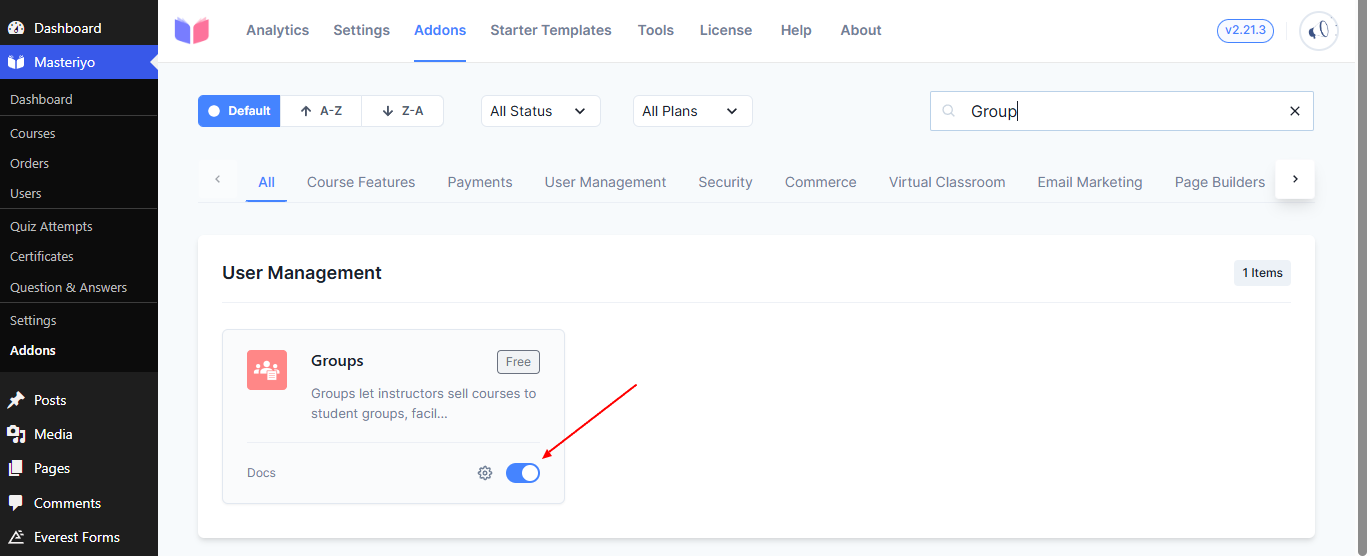
Adding Groups to a Course
To add a new group, go to the Settings of your course: Masteriyo > Course > Settings. Now, you can enable Sell to Groups and configure group pricing.

Now, click on Update to create a group.
Want to manually enroll group? Pro
Check this docs: Manual group enrollment
Group settings
Navigate to Masteriyo > Users > Groups to manage various options for the group you create.
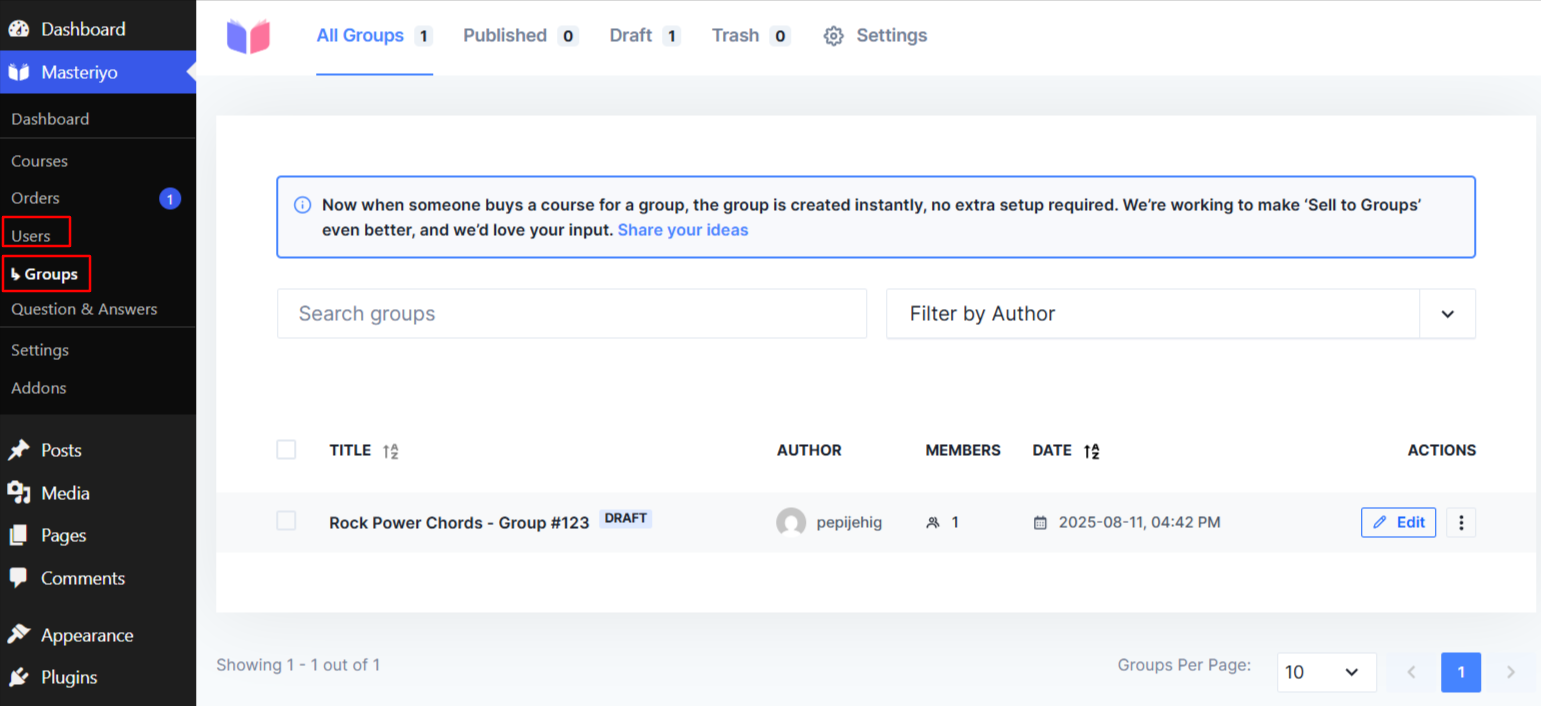
You can find all the groups you created on your website from here. From the settings tab, you can modify the following details:

- Deactivate Enrollment on Status Change - Enable this option to automatically deactivate the enrollment status of the members when the group status changes. The group status includes trashed, deleted, or drafted. This also reactivates the enrollment upon restoration.
- Deactivate Enrollment on Member Change - Enable this option to deactivate the enrollment status of the member who is removed from the group.
- Group Buy Button Text - From here, you can change the text of the button that appears at the checkout page for the group buy. Meanwhile, don't modify the placeholders like
{group_price}. - Group Buy Helper Test - To let users know more about the group pricing, you can write any message regarding the group buy.
Click on Save Settings to experience the changes made in the group.
Group Pricing Workflow
At the frontend, students can buy the course for groups with similar behaviour as shown below:

The user can then view their payment receipt, yet can't access their course until the admin approves the group and publishes it.

Now, the admin should approve the group so that users can add other members. As an admin, navigate to Masteriyo > Users > Groups. Here, you can see all the groups that are in draft. This means users have bought course for the groups, but you need to approve them manually. So, click on the draft group and you'll see the option to edit the order.

Next, change the status to completed after verifying the order and click on Update Order.

User can be notified through email regarding their group enrollment, joining, and publishing. You can customize those emails through Masteriyo > Settings > Emails.

At the user's dashboard, they can now refresh to add new members to their group. To add a new member, they can add the email of the person they want to add to the group.
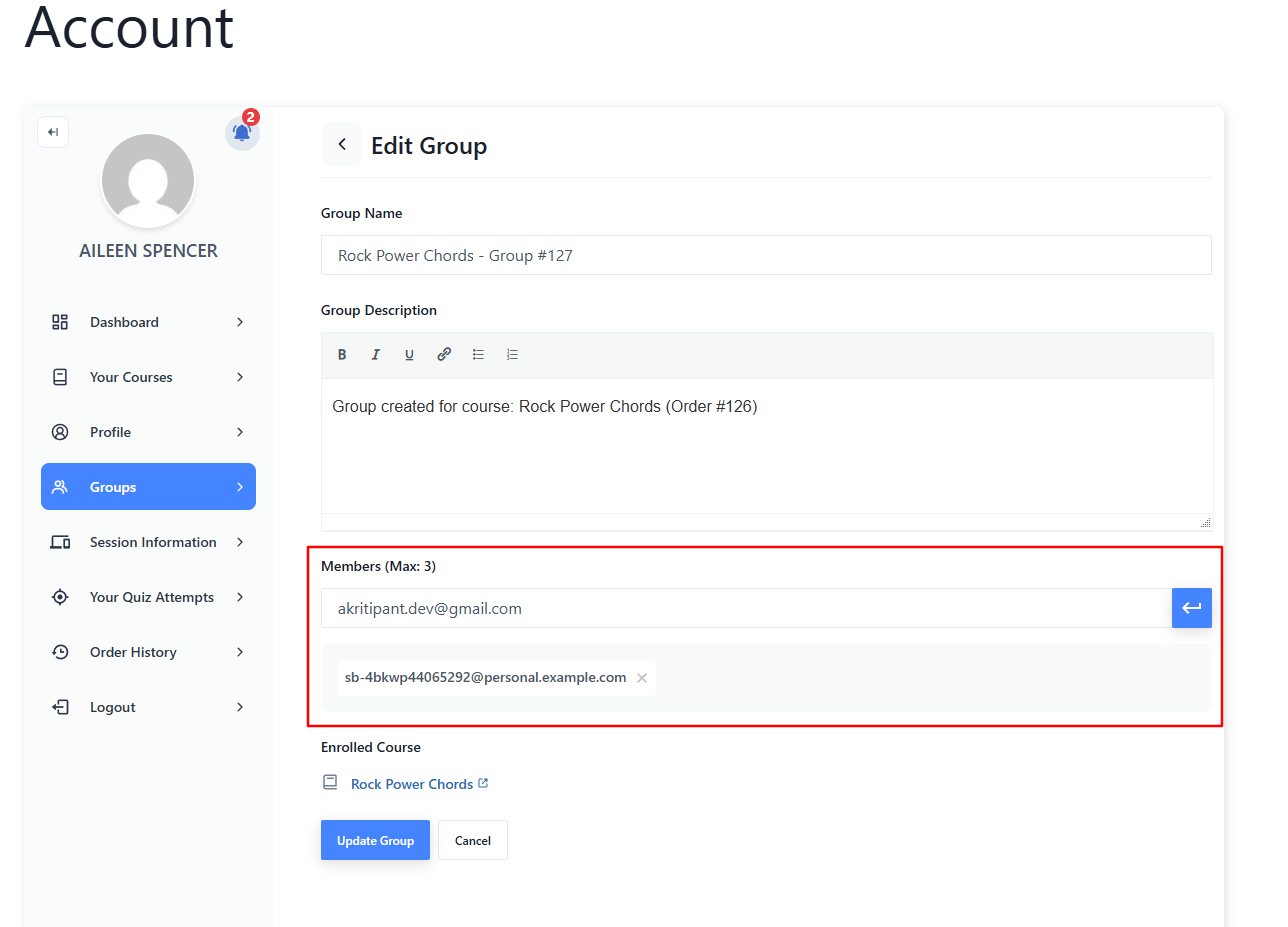
You can also enable multiple currencies in Group Pricing. To do so, you need to enable the Multiple Currency addon and configure it.
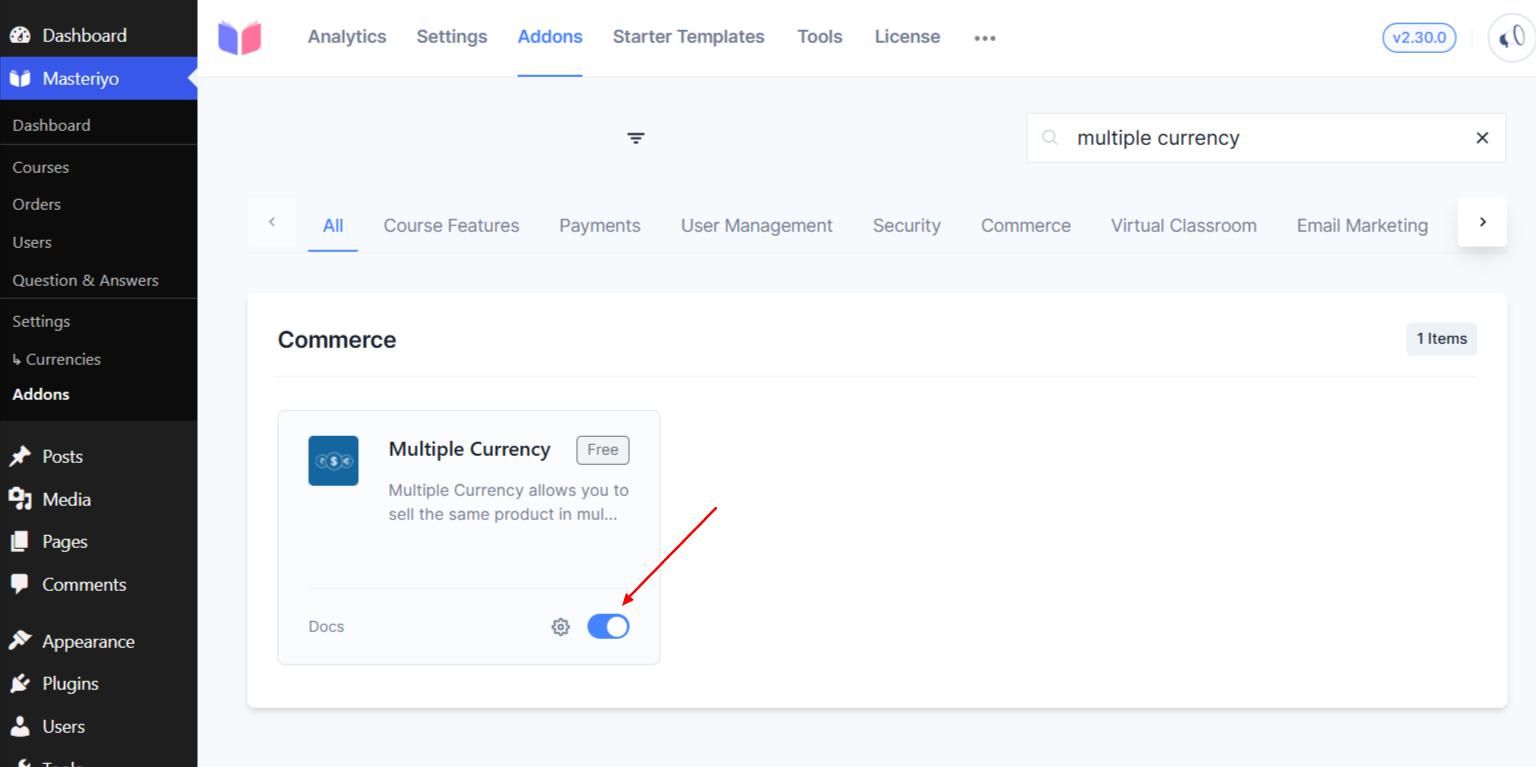
You need to configure the addon by adding a pricing zone through Masteriyo > Settings > Currencies.
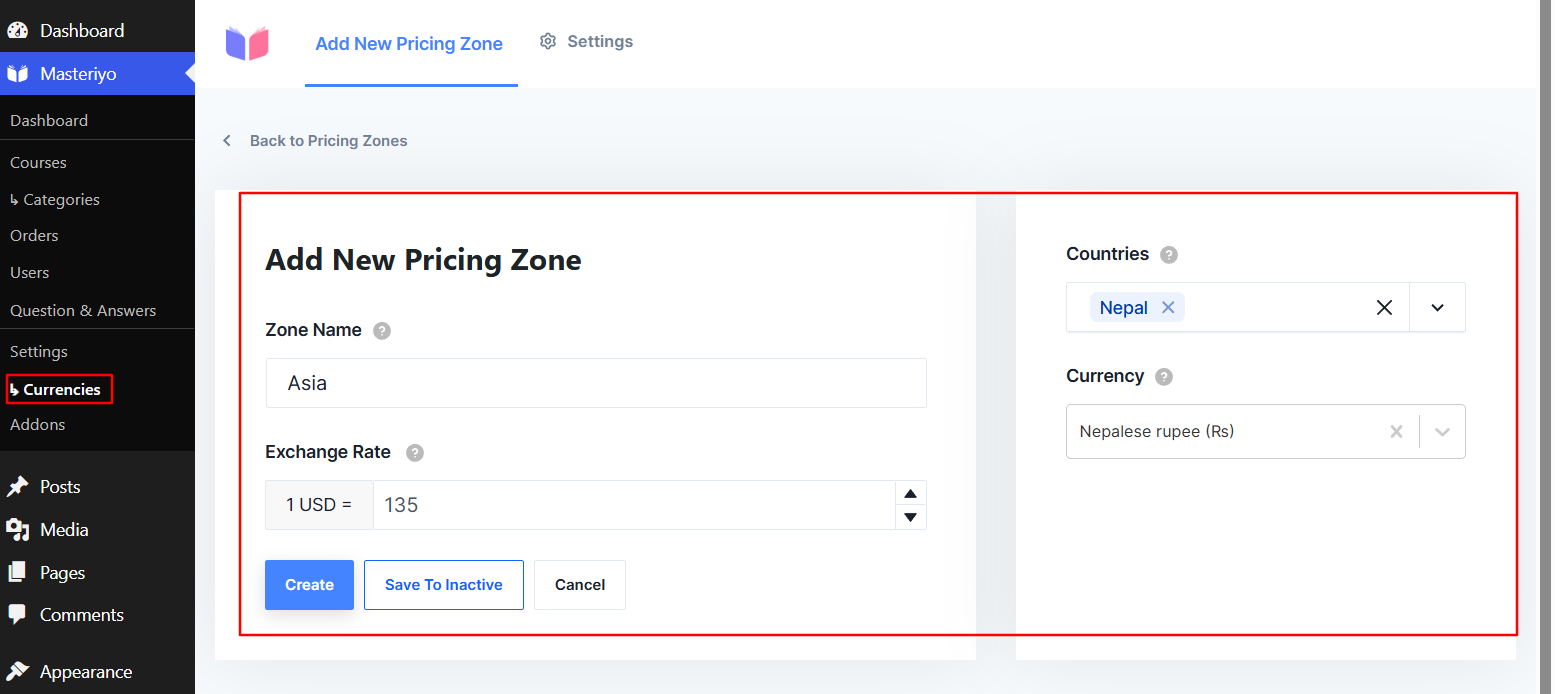
After setting up the addon, navigate to the Course Builder of the course where you created the Group. Now, toggle Enable Multiple Currency.
Here, you’ll see the zone you’ve set up. You can enable whichever zone you want. Again, you have two options for the pricing method:
- Enable price calculation by the exchange rate that you’ve set up.
- Set prices manually: It allows you to set Regular, Sale, and Group prices for the course. - To set price manually, you need to add Regular Price, Sale Price, and the Group Price.

Users can then pay the amount as per their choice of currency:
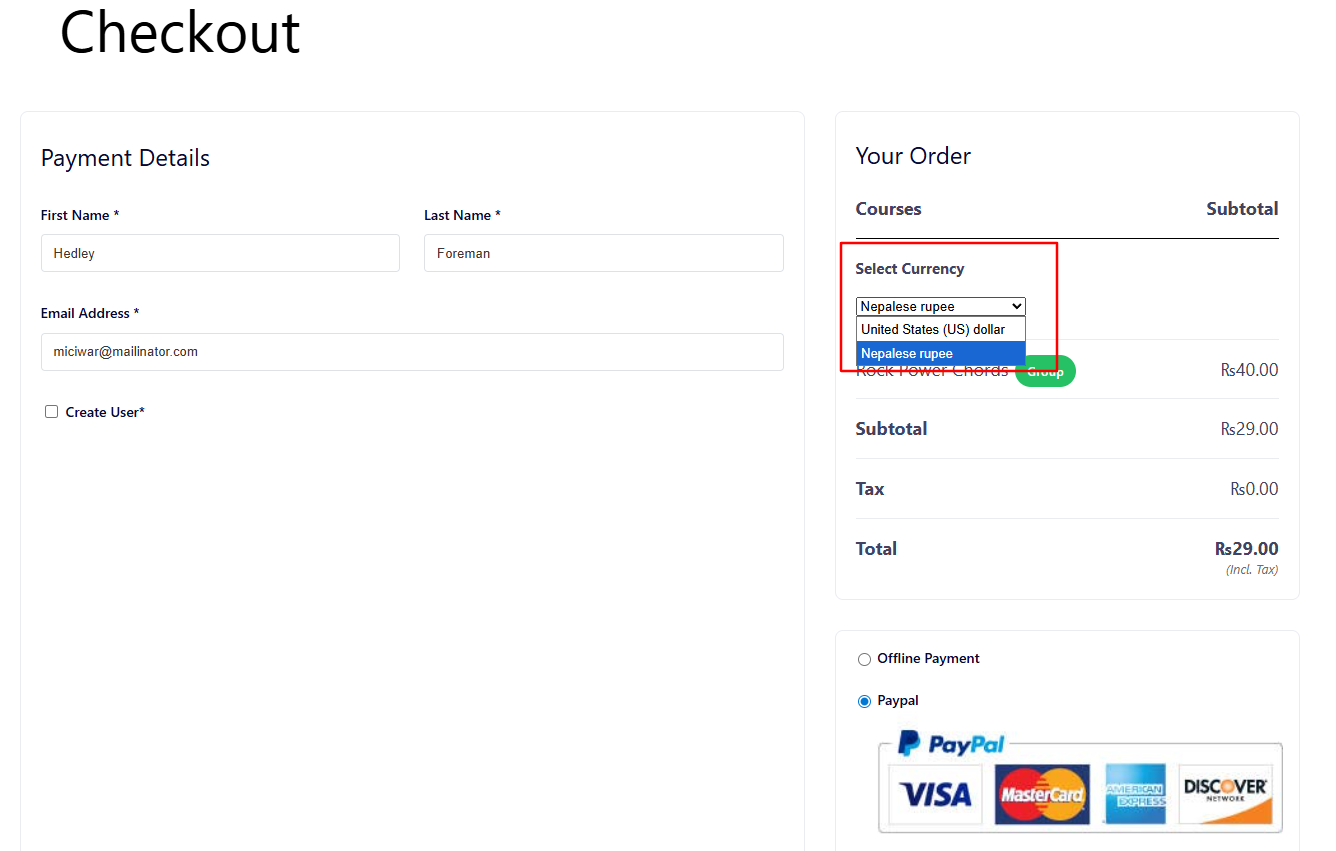
Was this article helpful to you?
Give us Rating
Last edited on October 17, 2025.
Edit this page