Manual Enrollment
When you activate this add-on, the admin/instructor can manually enroll users/students to the course without having them go through the checkout process.
Prerequisites:
- Masteriyo LMS Basic plan or higher.
- Active installation of Masteriyo LMS.
- Activate the Manual Enrollment Add-on.
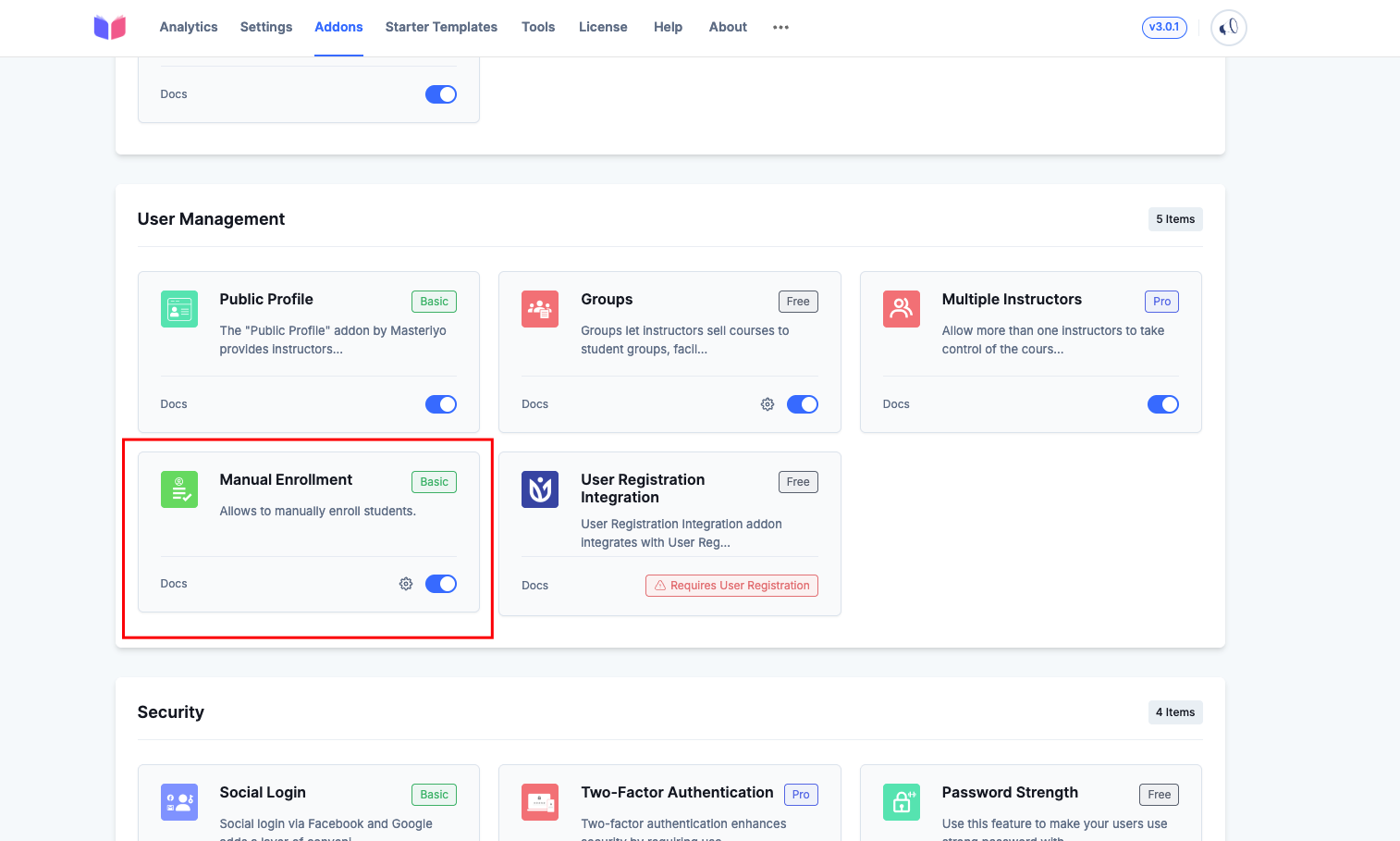
Configuration
Once you have activated the Manual Enrollment add-on, navigate to the following location.
Masteriyo > Manual Enrollment
To enroll manually, click on the New Enrollment button on the top-right.
Basically, you will have two options available. The first one is to select the Course and the second one is to select the student. Once you have matched the course and the student, click on Enroll. The student will then be enrolled to the choice of course by an admin or instructor.
They'll also get a notification through email regarding the enrollment. To see all the student who are manually enrolled, you can go to the Masteriyo > Manual Enrollment. If you want to make any changes to the course, you can click on Edit.
Bulk Enrollment
You can import users from CSV if you want to import the users in bulk. For this, click on Import From CSV. You will see the following pop up. Upload the file and click on Import.
Manual Group Enrollment
Masteriyo allows administrators to manually enroll groups into courses directly from the dashboard. This feature is helpful when you want to assign a course to a team or organization without requiring them to purchase or self-enroll.
Prerequisites:
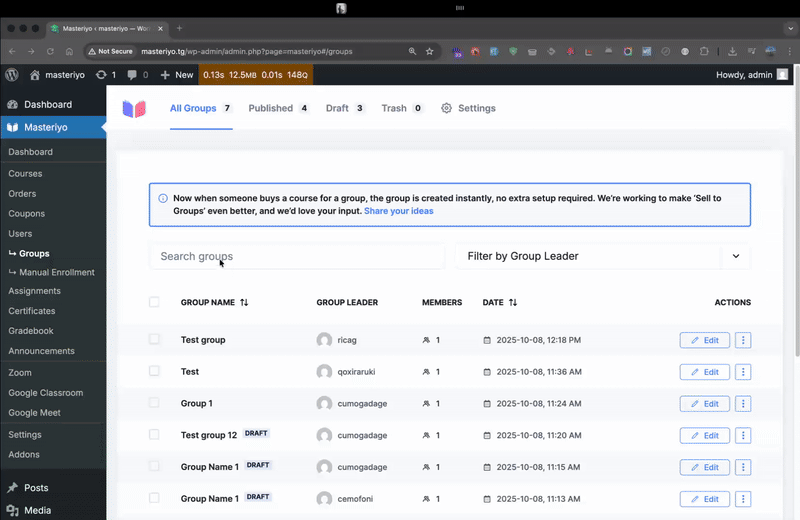
Steps to Manually Enroll a Group
-
Go to
Masteriyo → Users → Manual Enrollmentin your WordPress dashboard. -
A popup modal will appear asking you to select the enrollment type. → Choose Enroll Group.
-
Select the course you want to enroll the group into. Then, enter the group name and choose the group leader from the dropdown list.
-
Click on Enroll Group to complete the process.
Result
Once done, the selected group will be successfully enrolled in the chosen course. A new group will also be created automatically.
You can view and manage the group anytime by navigating to:
Masteriyo → Users → Groups
Was this article helpful to you?
Give us Rating
Last edited on October 17, 2025.
Edit this page