The Gradebook in Masteriyo is a digital tool that allows educators to record, track, and manage student grades and performance.
Setup
- Masteriyo LMS Pro plan or higher.
- Active installation of Masteriyo LMS.
- Activate the Gradebook Add-on.
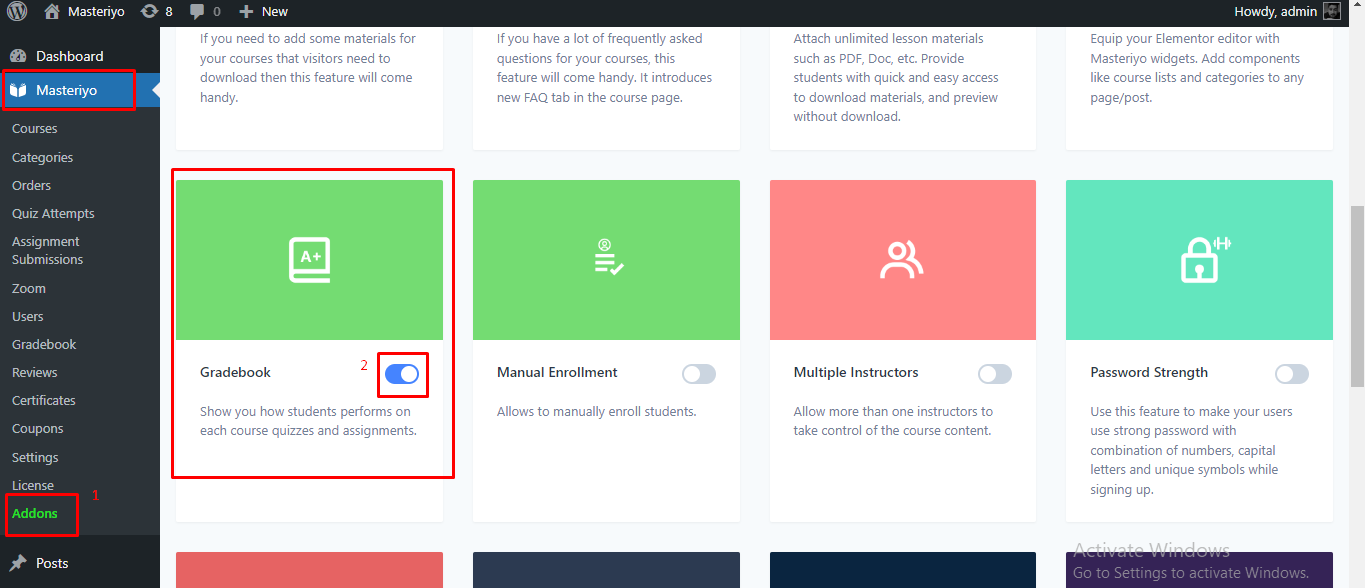
Configuration
Once you have set up the Gradebook add-on on your site, you can now create Grades for the courses you make. For this, navigate to Masteriyo > Gradebook.

Here, you will find two tabs.
- Results
- Grade Builder
Grade Builder
In order to assign grades to the score of the students, you will need to create grading at first. For this, navigate to Gradebook > Grade Builder.

As shown on the above image, you can find two options on this page as well. You can either create your own grades or import demo grade created by us for your ease.
To import the demo, just click on Import Demo Data.

After you click on this option, a few grades will be imported for you. You can edit these grades as per your need.

However, you will have the option to create your own grade from the get go. Just click on the Add New Grade.

Once you click on this option, a new grade will be added.

You can click on the Edit button to edit the grade as per your need.

- Name: Provide a name for the grade that you are creating. For example, Excellent, A+, etc.
- Points: Set points assigned to the user with this grade.
- Color: Select a color for the grade.
- Range: Set a range of the percentage to assign to the grade. For example, grade X for 0 to 30%, etc.
Results
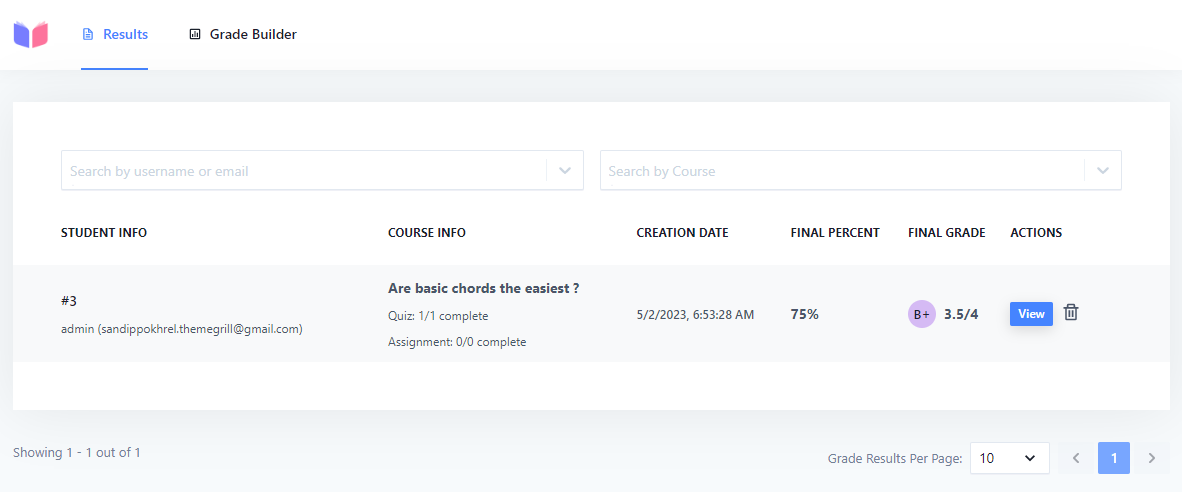
You can set the grades you have created to assignments and courses. Once the users attempt the quiz or completes assignment, they will be graded as per the points, percentage. You can view these results in the Results tab. Note that the assignments require review. Therefore, they must be reviewed in order to appear on the Results tab. Same goes for the quizzes that require review. First of all, you will need to set weight for quiz and assignment to provide grading for the users.
How to assign course and assignment weight?
In order to grade any user based on their quiz attempt and assignment, you will need to set weight for the quiz and assignment, respectively. This can be done from the individual quiz/assignment settings.
Navigate to Masteriyo > Courses > Select Course > Builder > Select Quiz/Assignment > Settings.
Here, you will find the option to set Quiz/Assignment weight in the General tab.

Quiz Weight
The Quiz weight often refers to the relative importance or value of a particular quiz in comparison to other assessments or components of a course. Quiz weight can determine how much the quiz score contributes to the overall course or module score.
Here are some scenarios in which quiz weighting might be applied:
-
Multiple Assessments: If a course contains multiple quizzes, each quiz might be weighted differently. For instance, a preliminary quiz might be worth 10% of the final grade, while a mid-term might be worth 30%, and the final quiz might be worth 60%.
-
Balancing Quiz and Assignment Scores: In a course where students are graded based on quizzes and assignments, the instructor might decide that all quizzes together should be worth 50% of the final grade and all assignments should be worth the other 50%. Within those categories, individual quizzes and assignments might also be weighted differently.
The formula used to compute the final grade using the weights of various graded activities generally follows a principle of weighted average. Here’s how you can think about it:
-
Weighted Score: For each activity, multiply the achieved score with its weight.
Weighted Score= Achieved Score X Weight of the activity
-
Sum of All Weighted Scores: Add up all the weighted scores for all activities.
-
Sum of All Weights: Add up the weights of all the activities.
-
Final Grade Calculation: Divide the sum of all weighted scores by the sum of all weights.
Final Grade= Sum of All Weighted Scores / Sum of All Weights
As an example, let's assume you have 3 quizzes with the following scores and weights:
- Quiz 1: Score = 80%, Weight = 30%
- Quiz 2: Score = 90%, Weight = 50%
- Quiz 3: Score = 85%, Weight = 20%
Using the formulas:
-
Weighted scores:
- Quiz 1: 80% times 30% = 2400%
- Quiz 2: 90% times 50% = 4500%
- Quiz 3: 85% times 20% = 1700%
-
Sum of all weighted scores = 2400% + 4500% + 1700% = 8600%
-
Sum of all weights = 30% + 50% + 20% = 100%
-
Final grade = 8600% / 100% = 86%
Thus, the student's final grade, considering the weights, is 86%.
Was this article helpful to you?
Give us Rating
Last edited on August 12, 2025.
Edit this page