Learn Page Settings
Masteriyo > Settings > Learn Page
Location: Masteriyo > Settings > Learn Page
Learn Page
General
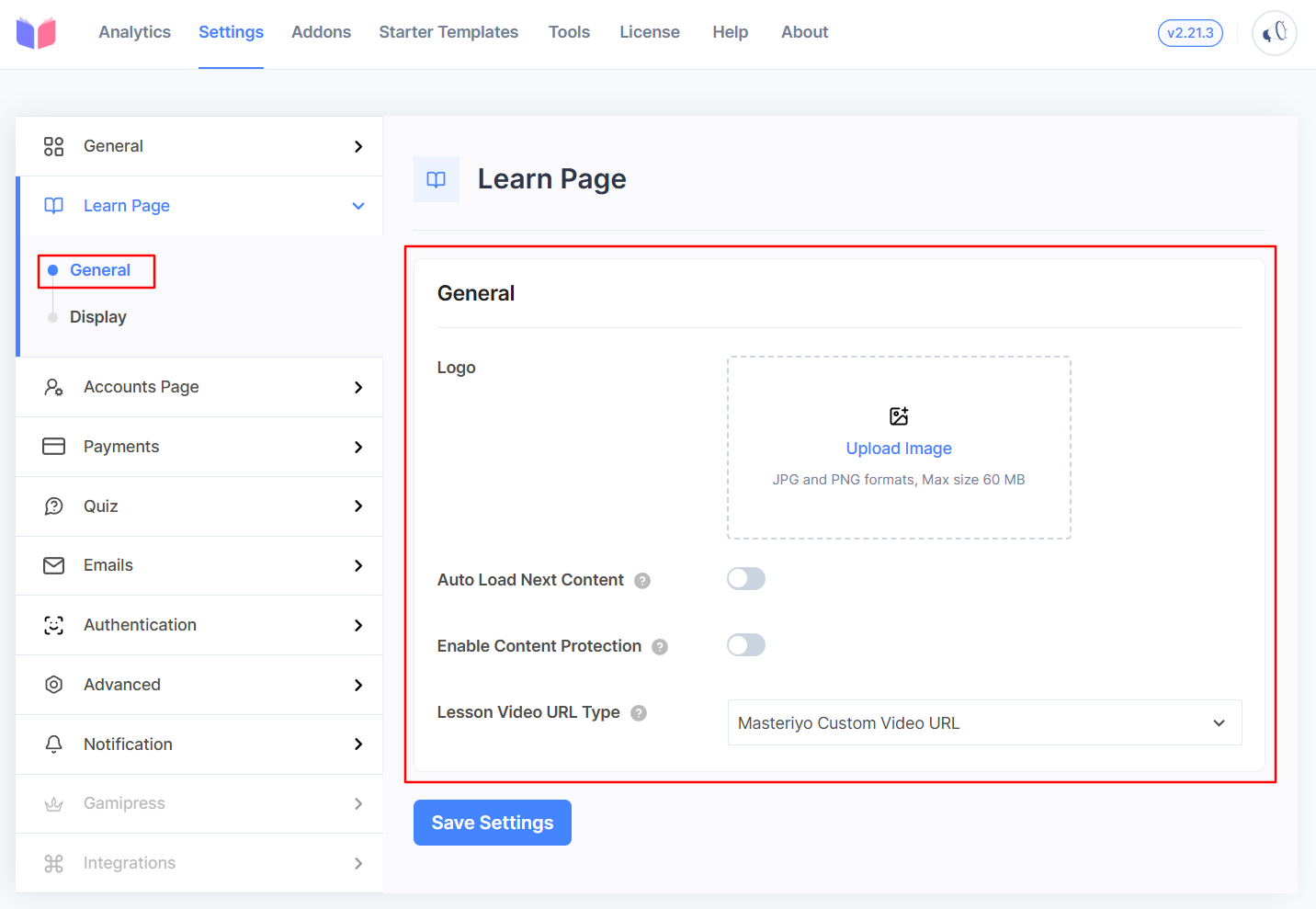
- Logo: Upload your brand's logo.
- Auto Load Next Content: Enable this option to automatically navigate to the next content as we press 'Mark as Complete'.
- Content Protection [Pro]: This feature, when enabled, restricts the ability to right-click, copy text, and open inspect tools on the page to protect the content.
Please note that you can easily use the embedded or iframe options in Masteriyo, even with content protection enabled. This means you can allow access to your videos only for specific email addresses, keeping your content private and secure.
- Lesson Video URL Type: Select the source type for the lesson video. By default, it uses the Masteriyo Custom Video URL. If you experience video forwarding or skipping issues, consider using the Wordpress Default URL.
Display
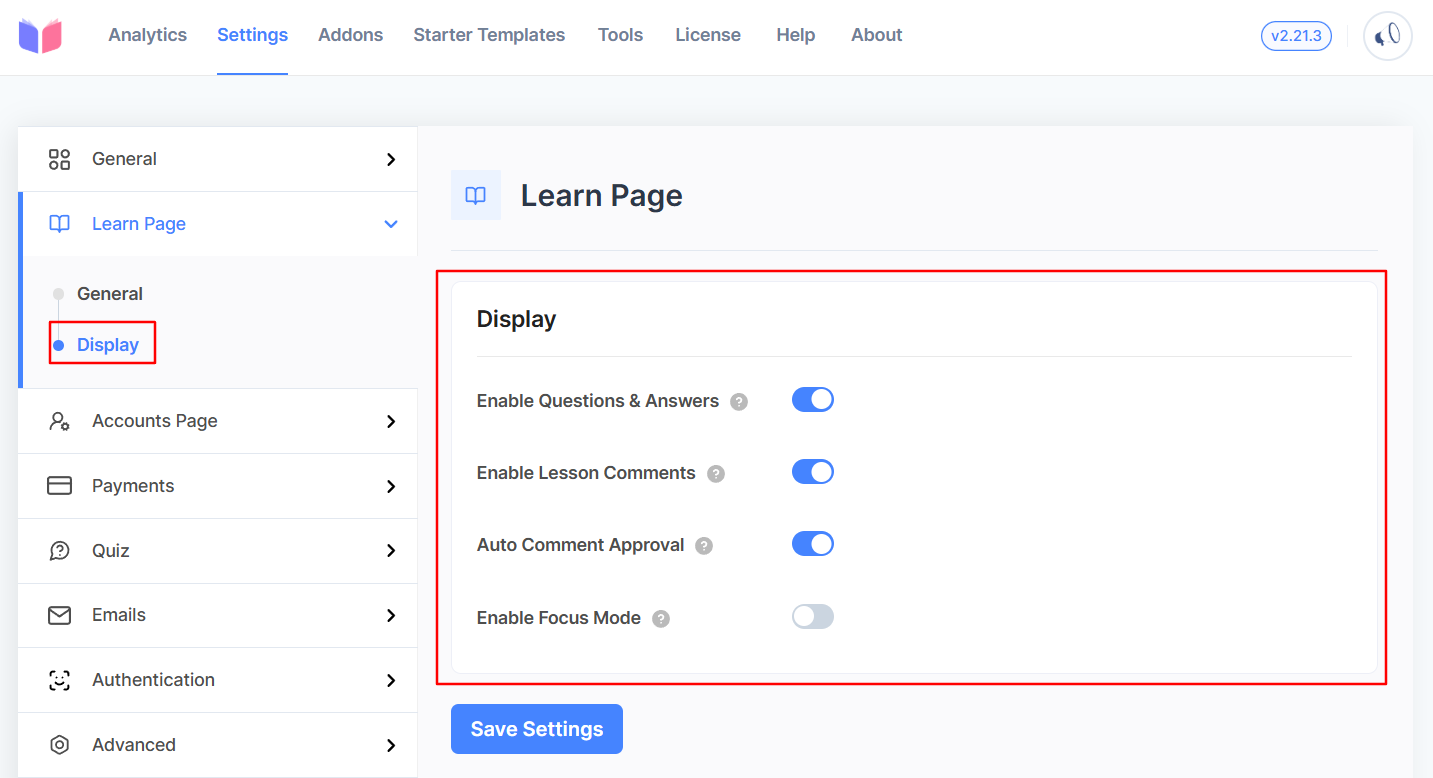
- Enable Questions & Answers: Enable this option to display the questions and answers tab in the learn page.
- Enable Lesson Comments: Enable this option to allow students to comment on lessons.
- Auto Comment Approval: Enable to approve comments and automatically add them.
- Enable Focus Mode: Toggle to enable focus mode on the course lessons.
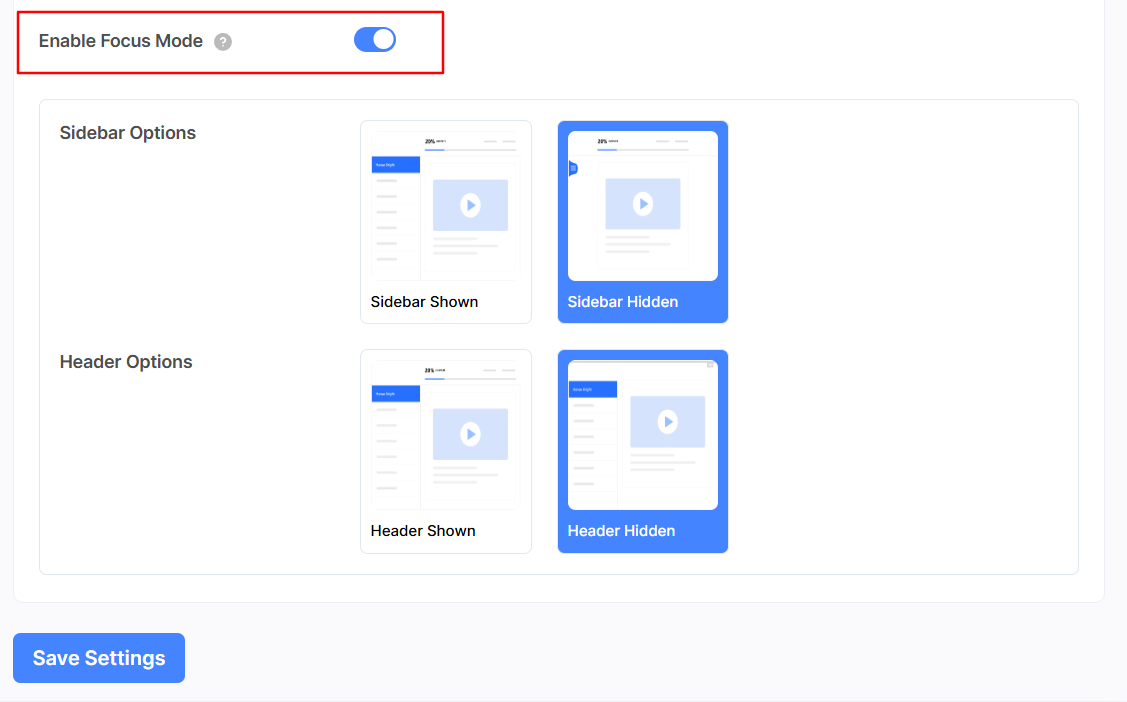
You can choose different options for the Sidebar and the Header. For instance, you can choose to show the sidebar and hide the header when the focus mode is enabled.
Was this article helpful to you?
Give us Rating
Last edited on December 25, 2025.
Edit this page