PDF lesson Creation Pro
A quick guide on how to create a PDF lesson while creating the course.
PDF lessons enable you to deliver downloadable course materials directly within your LMS. This Pro feature supports various document types and provides an integrated viewing experience for students.
Prerequisite:
Course Structure Requirements
Before creating PDF lessons, ensure you have:
- Created a course (see complete course creation guide).
- Added at least one course section.
- Have a PDF file for your lesson.
Adding PDF Lesson
Once you add a new section, you will be directed to a new interface where you can add PDF Lessons.
- Click on Add New Content.
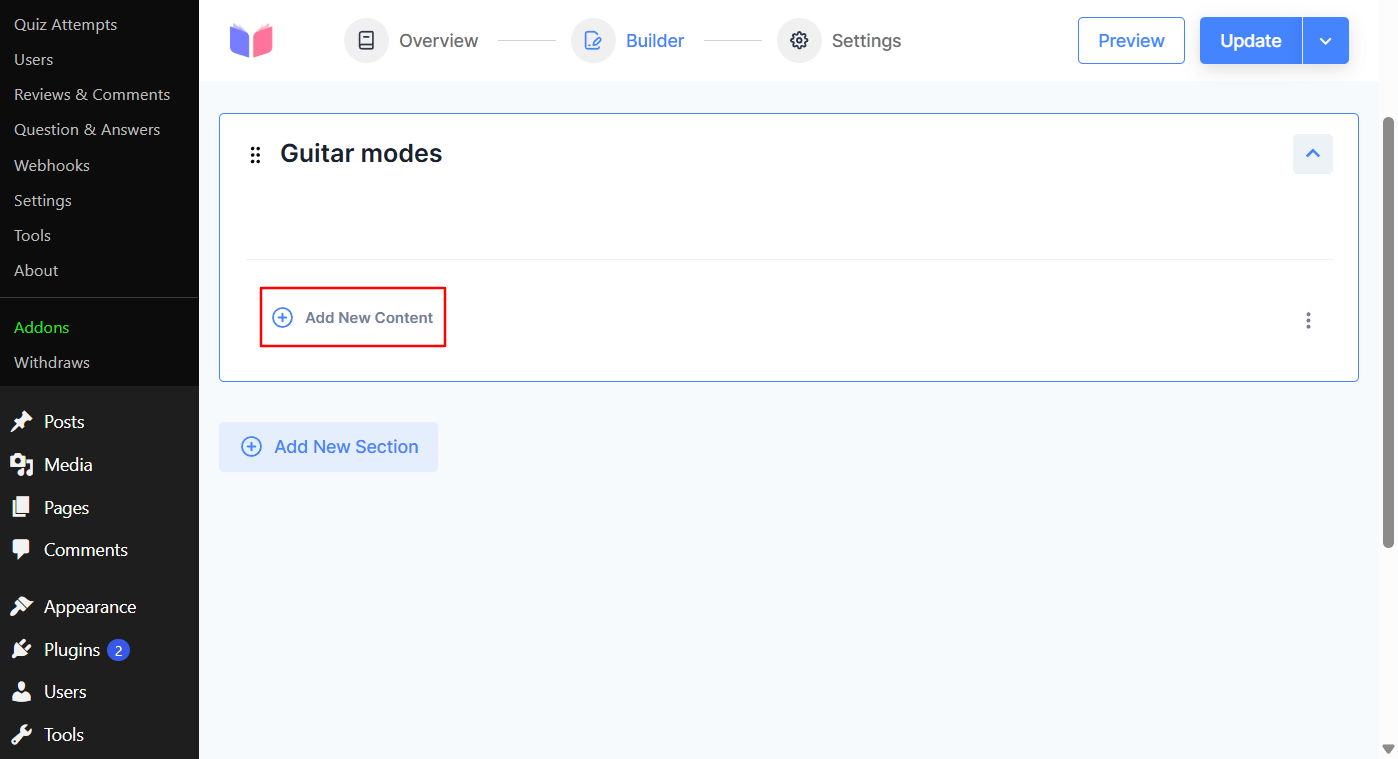
- Click on PDF Lesson.
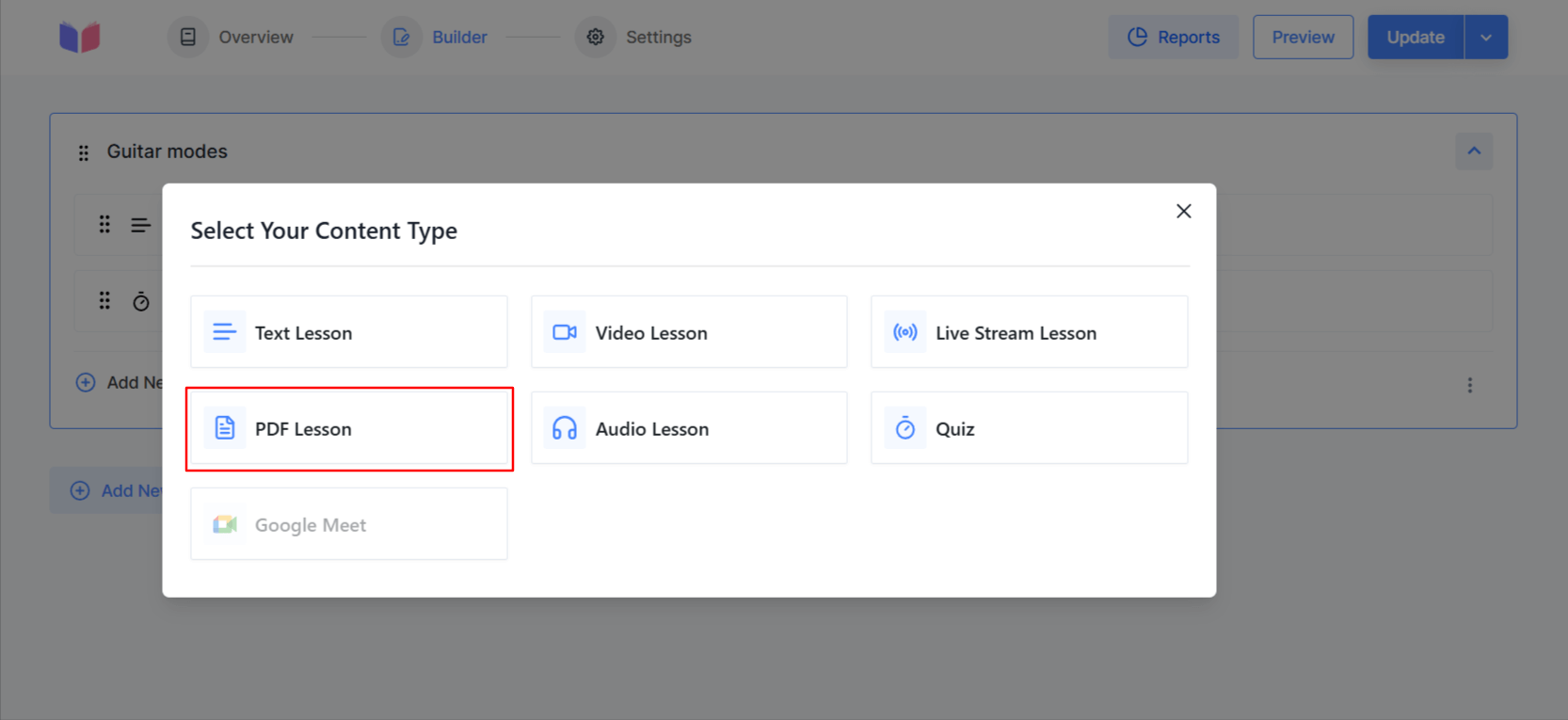
A new interface for adding lessons will be shown.
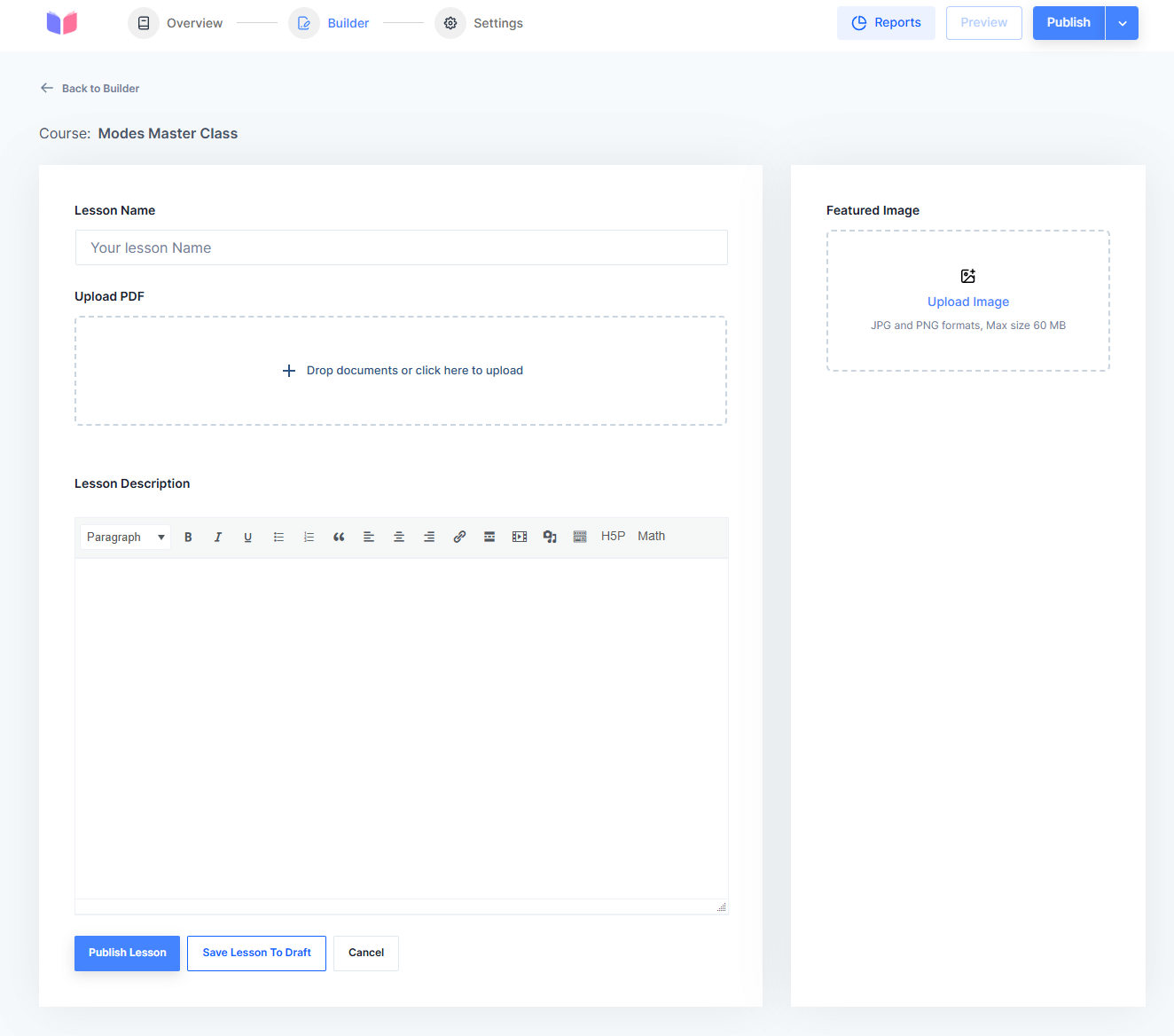
Adding Lesson Details
Start configuring your PDF lesson with following details:
- Lesson Name - Enter the title of your lesson in the "Your Lesson Name" field.
- Upload PDF - Upload the PDF lesson here. You can also preview the PDF file after uploading.
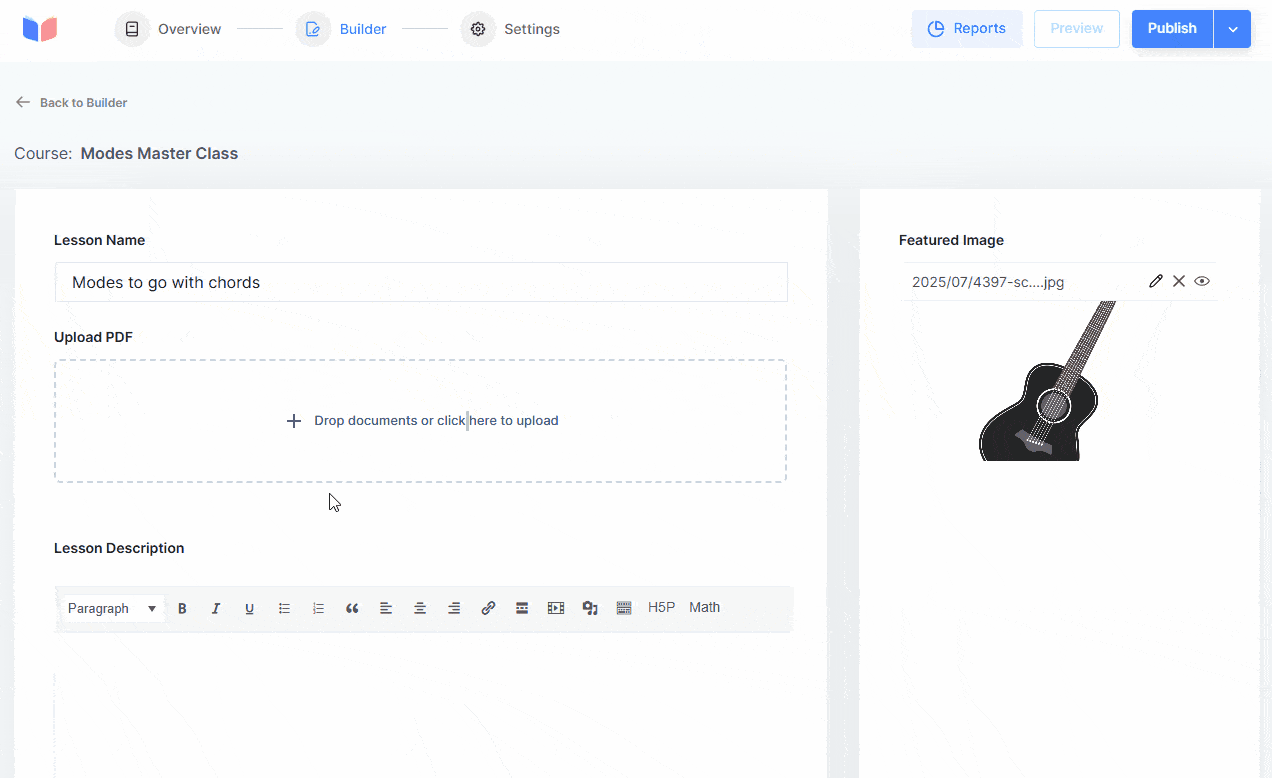
- Lesson Description - Use the editor to write a detailed description of the lesson. You get the option to add content blocks, such as text, images, or other elements. Formatting options are available in the toolbar above the editor (e.g., bold, alignment, etc.).
- Adding a Featured Image - Click the Featured Image button on the right panel to upload an image visually representing the lesson.
Saving or Publishing the Lesson
At the bottom of the page, choose one of the following options:
- Publish: Make the lesson live and accessible to users.
- Save Lesson to Draft: Save your changes as a draft for later editing.
- Cancel: Discard changes.
Also, at the top of the page, you'll get a button to Preview, Publish, and Switch To Draft.
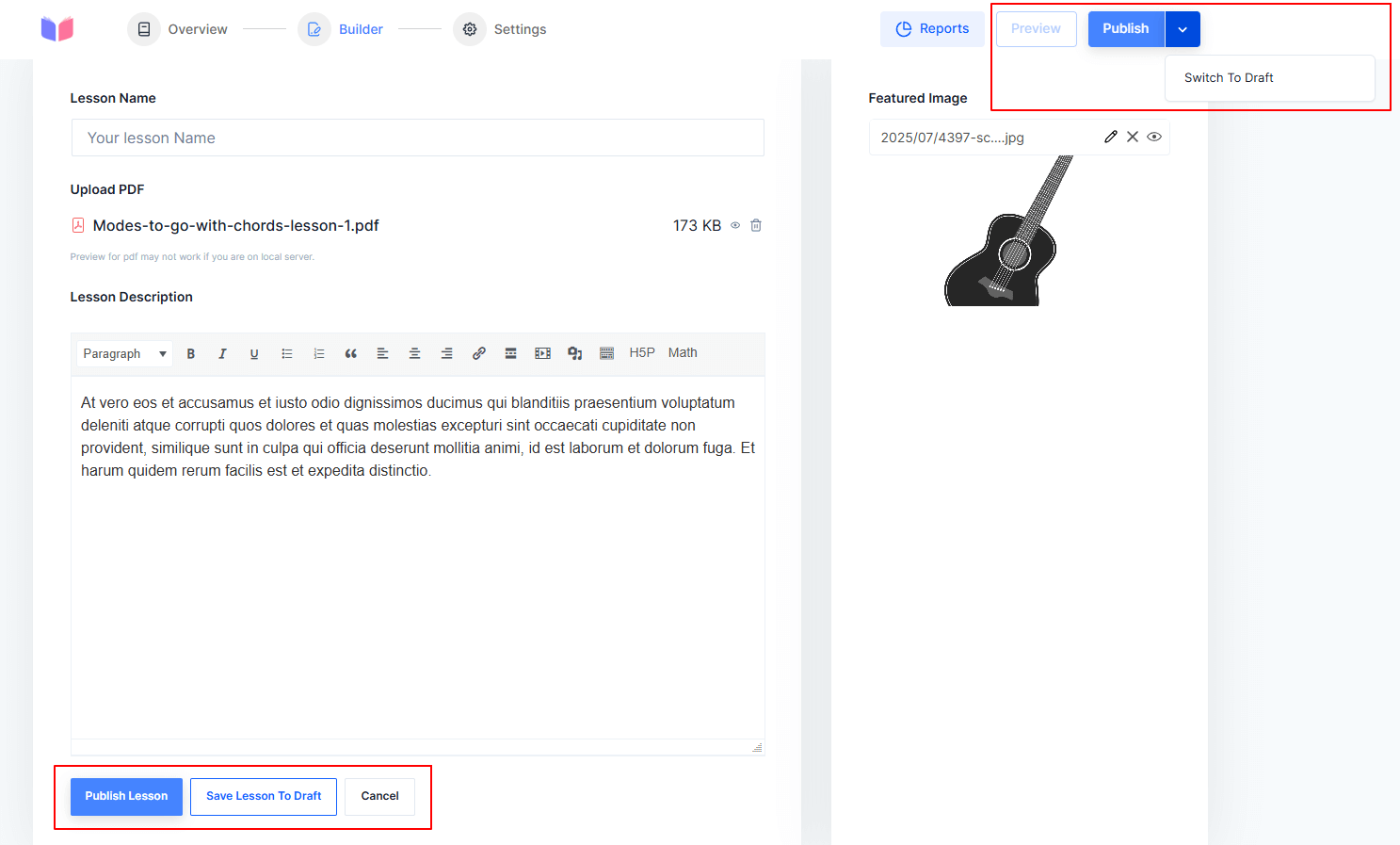
Here's how your pdf lesson will appear the frontend:
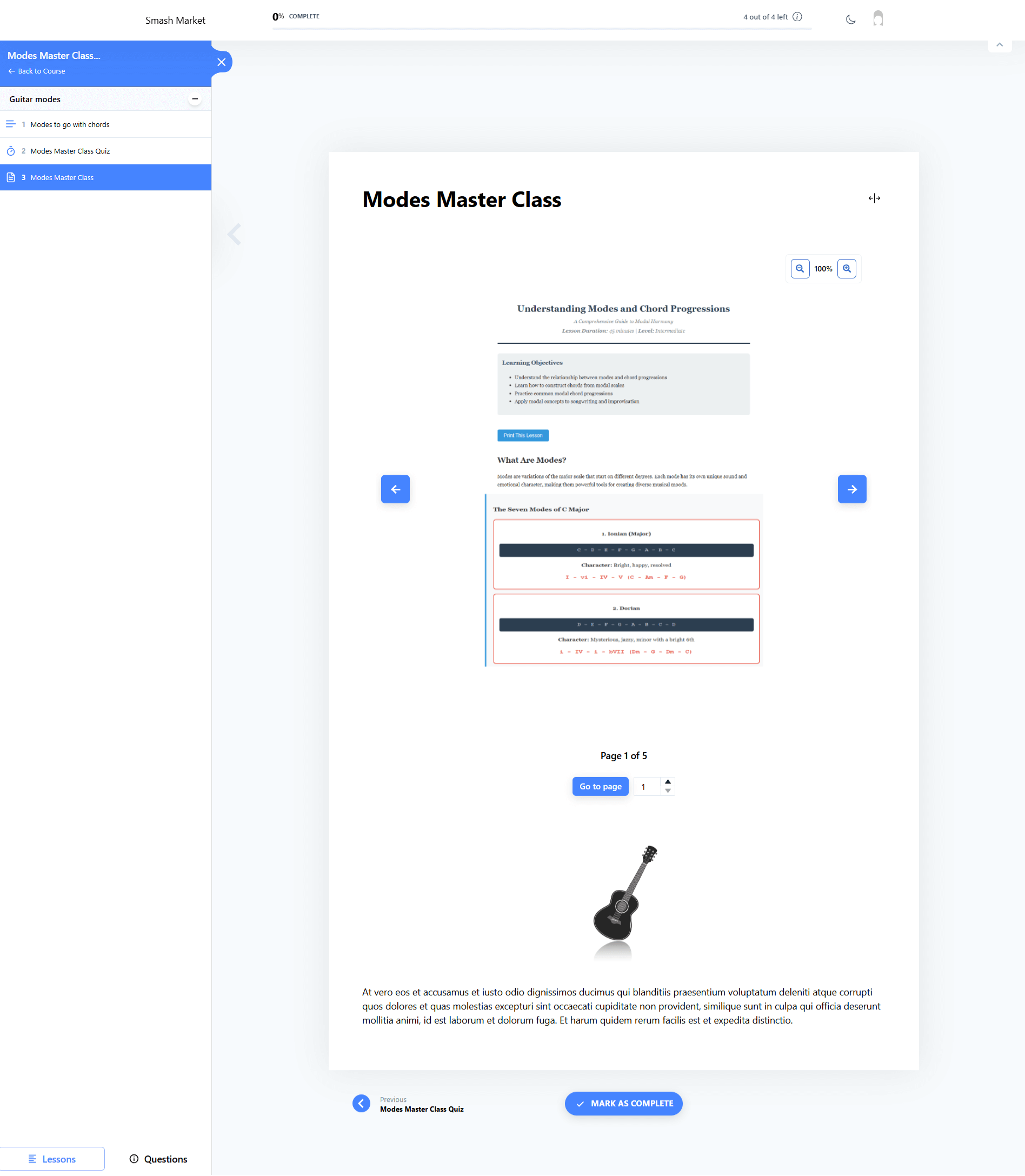
Readers can navigate through the PDF lesson by clicking on the next and previous icon.
Next, you can expand your course by adding text lesson,quizzes, video lessons, audio lessons, and so on.
Was this article helpful to you?
Give us Rating
Last edited on December 25, 2025.
Edit this page