Text lesson Creation
Text lessons are the foundation of knowledge delivery in Masteriyo LMS, allowing you to create rich, interactive content using the WordPress editor.
Course Structure Requirements
Before creating text lessons, ensure you have:
- Created a course (see complete course creation guide).
- Added at least one course section.
- Planned your lesson sequence and learning objectives.
Getting Started with Text Lesson
Once you add a new section, you will be directed to a new interface where you can add text Lessons.
- Click on Add New Content.
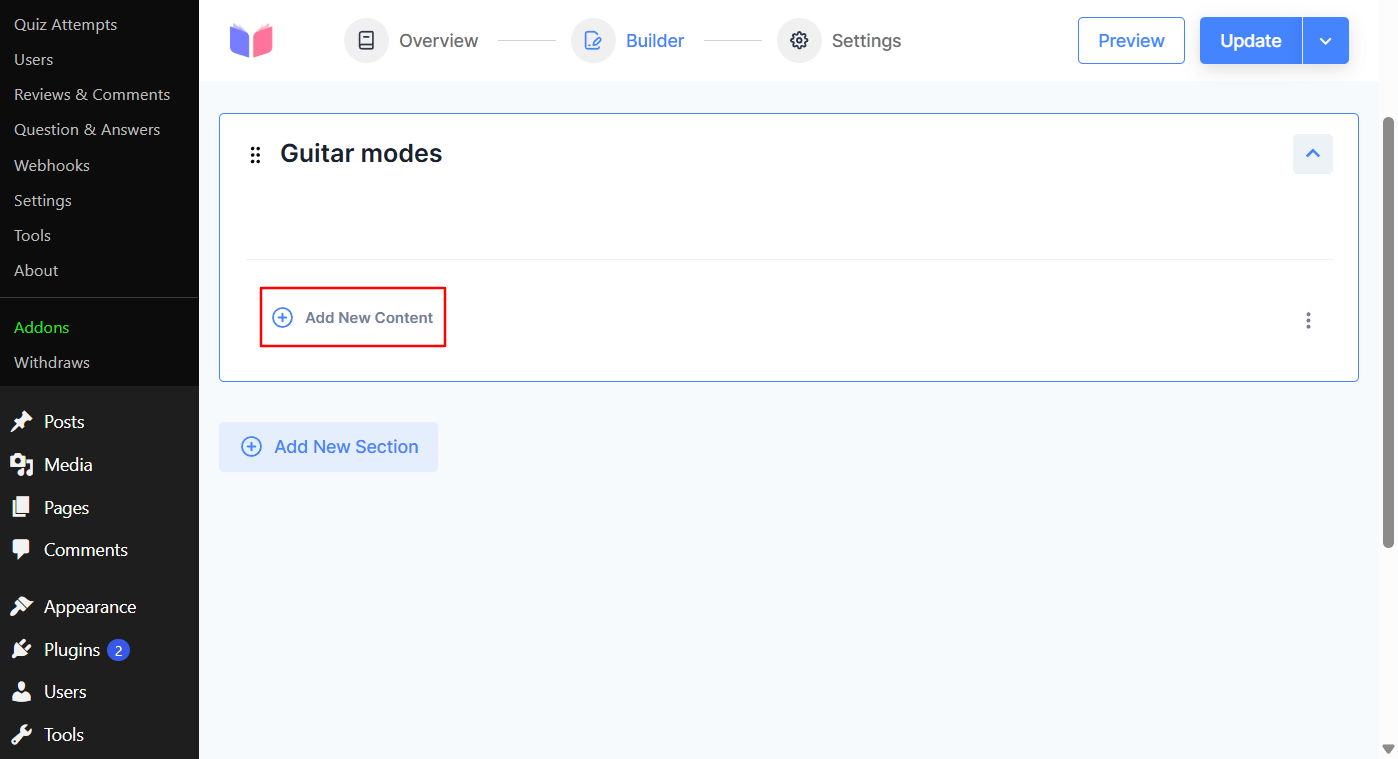
- Click on Text Lesson. A new interface for adding a lesson will be shown.
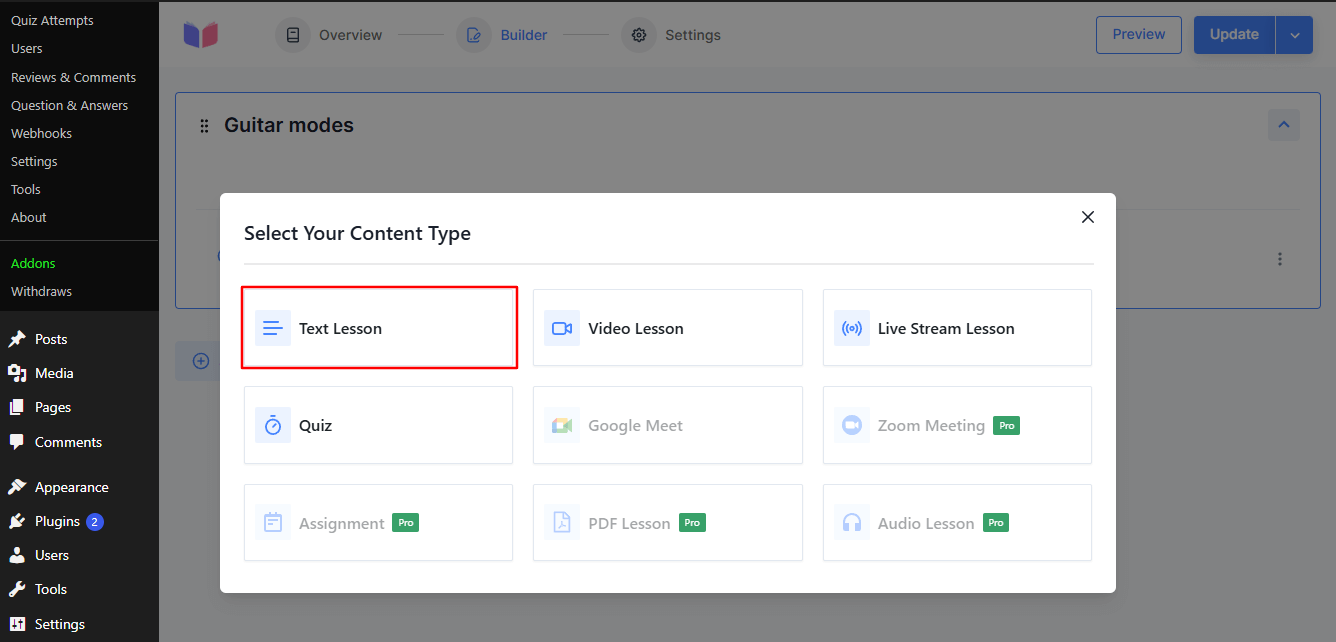
Adding Lesson Details
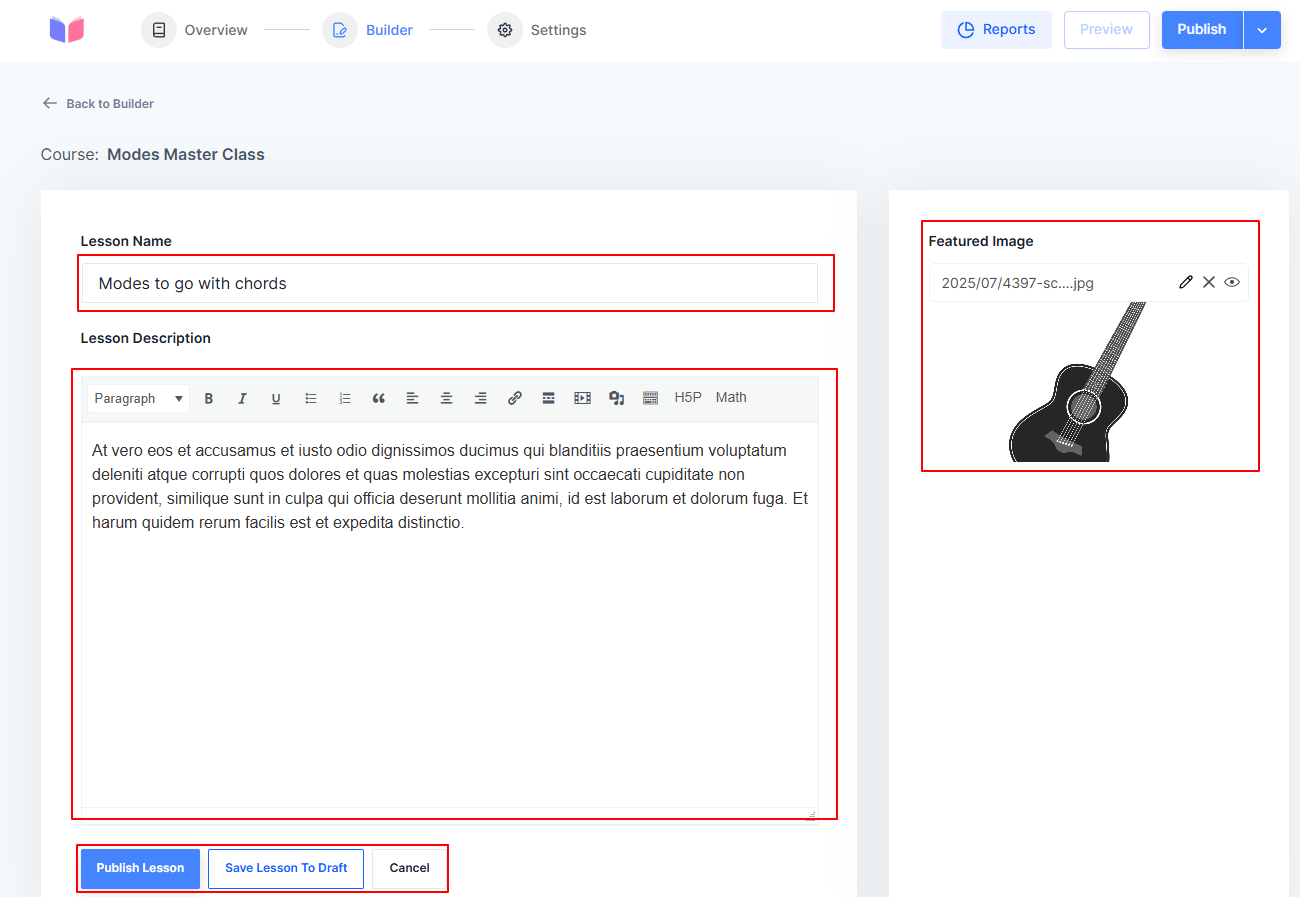
- Lesson Name - Enter the title of your lesson in the "Lesson Name" field.
- Lesson Description - Use the editor to write a detailed description of the lesson. You can type directly or use options to add content blocks, such as text, images, or other elements. Formatting options are available in the toolbar above the editor (e.g., bold, alignment, etc).
- Adding a Featured Image - Click the Upload Image link under the Featured Image button on the right panel to upload an image visually representing the lesson.
Saving or Publishing the Lesson
At the bottom of the page, choose one of the following options:
- Publish: Make the lesson live and accessible to users.
- Save to Draft: Save your changes as a draft for later editing.
- Cancel: Discard changes.
You can also Preview the lesson before publishing it. Click on the Preview button to see how your lesson will appear at the frontend:
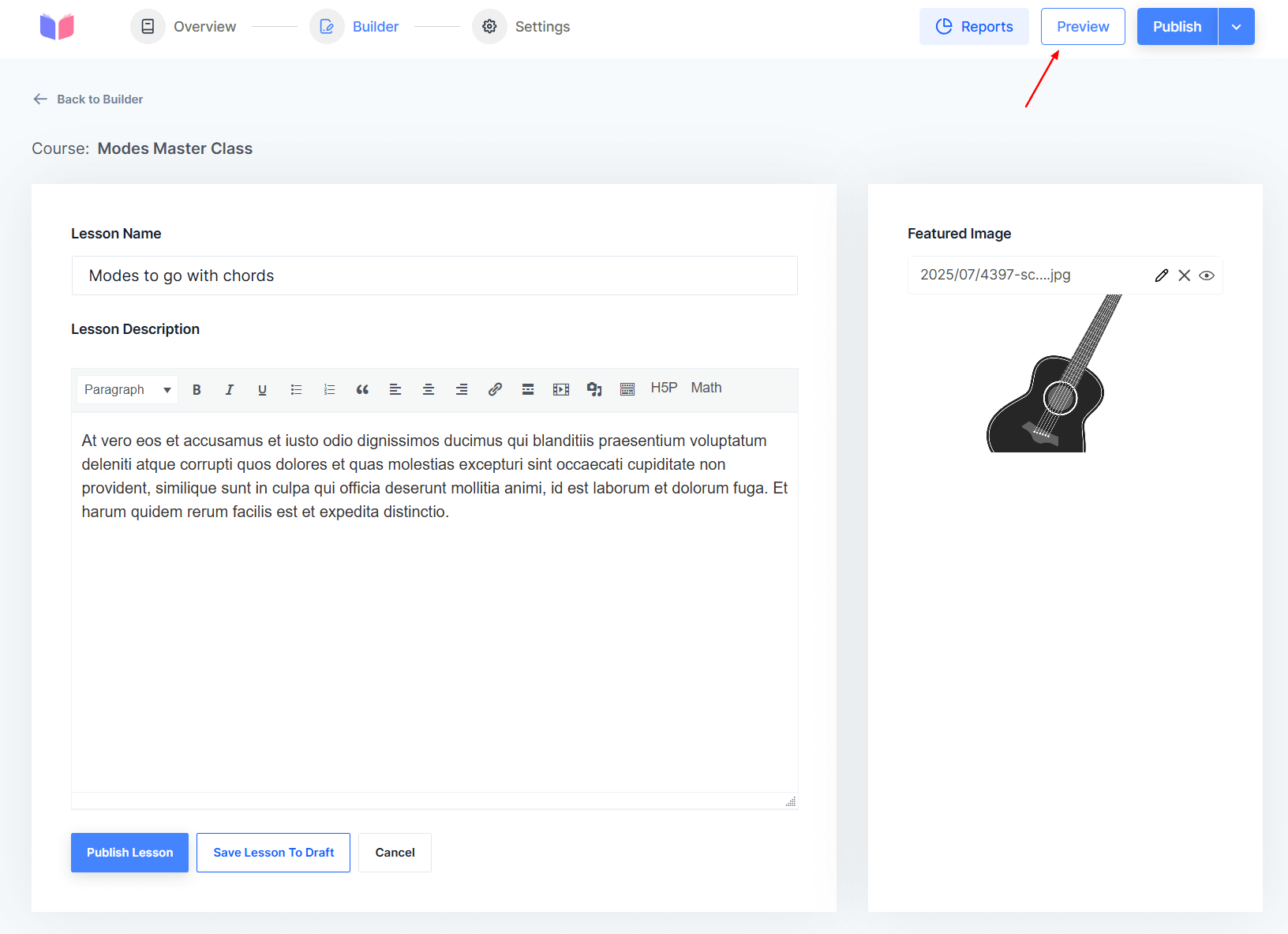
Here's how your lesson will look:
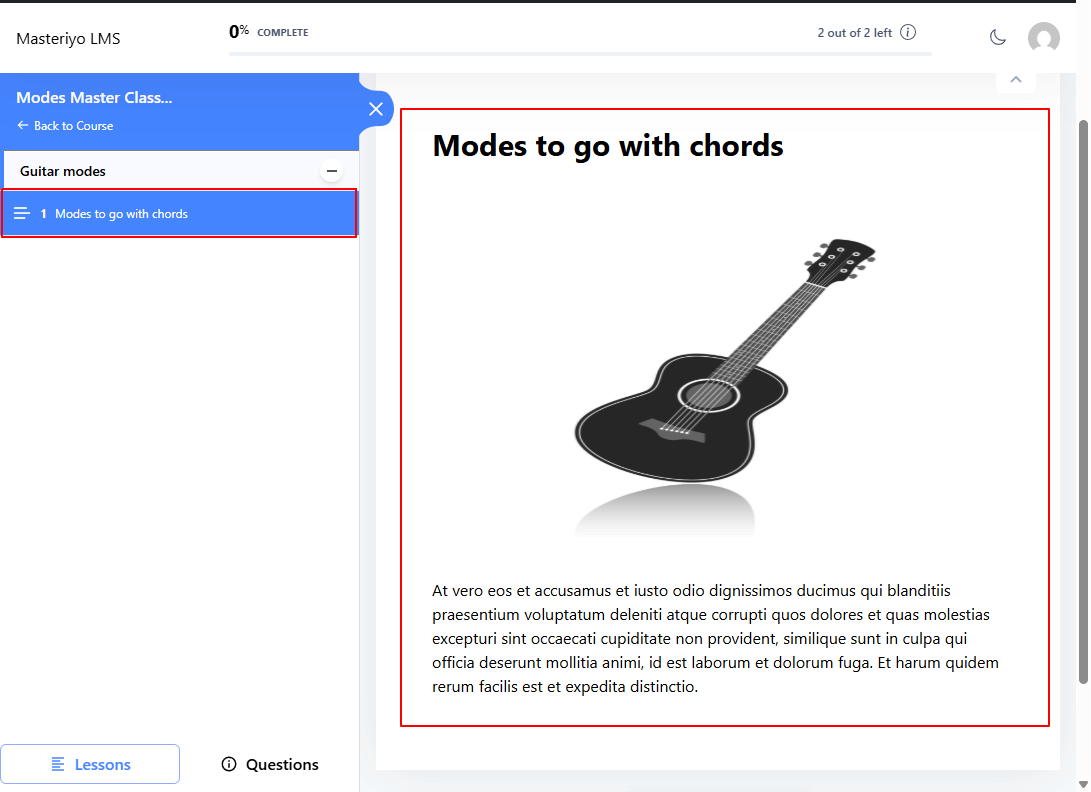
Similarly, you can also view the report of your course through the Report button at the top of the course.
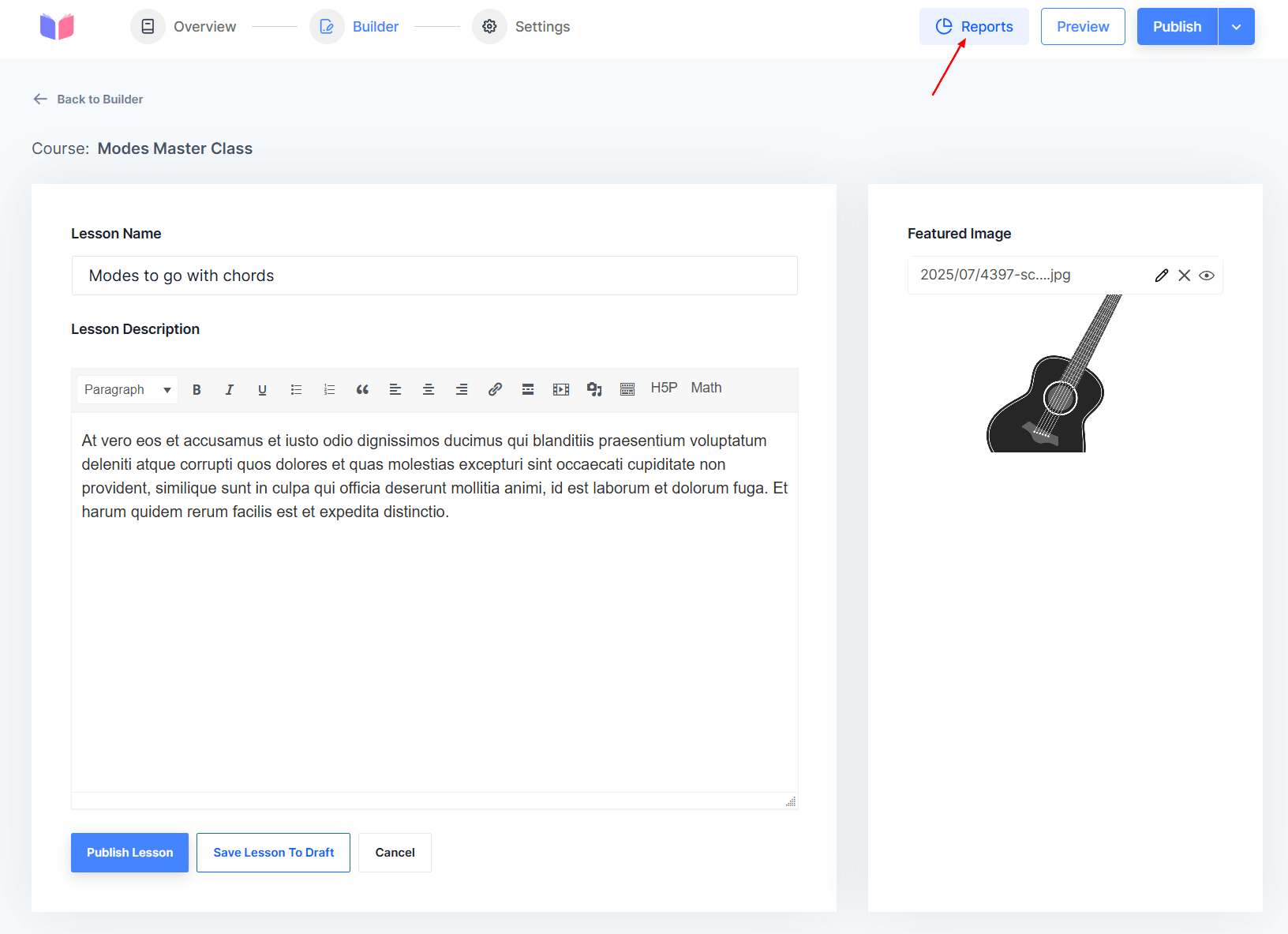
Next, you can expand your course by adding quizzes, video lessons, audio lessons, and so on.
Was this article helpful to you?
Give us Rating
Last edited on October 17, 2025.
Edit this page