How do I translate the Masteriyo plugin using the Loco Translation plugin?
Masteriyo is a fully translation-ready plugin. You can translate the Materiyo plugin into any language offered by WordPress using free plugins like Loco Translate.
Source Text Translation using the Loco Translate plugin:
Once you have installed the Loco Translate plugin, proceed with the steps below.

- Go to your dashboard, navigate Loco Translate->Plugins
- Choose Masteriyo - LMS for WordPress
- Click on the New language
- From WordPress language, select the language
- In Choose a location, select the option to save your language in a separate language folder
- Click on Start Translating
- In the Source text section, click on the text you want to translate
- Move to the translate window under the Source text window and add the translation
- Click on Save after translating the text
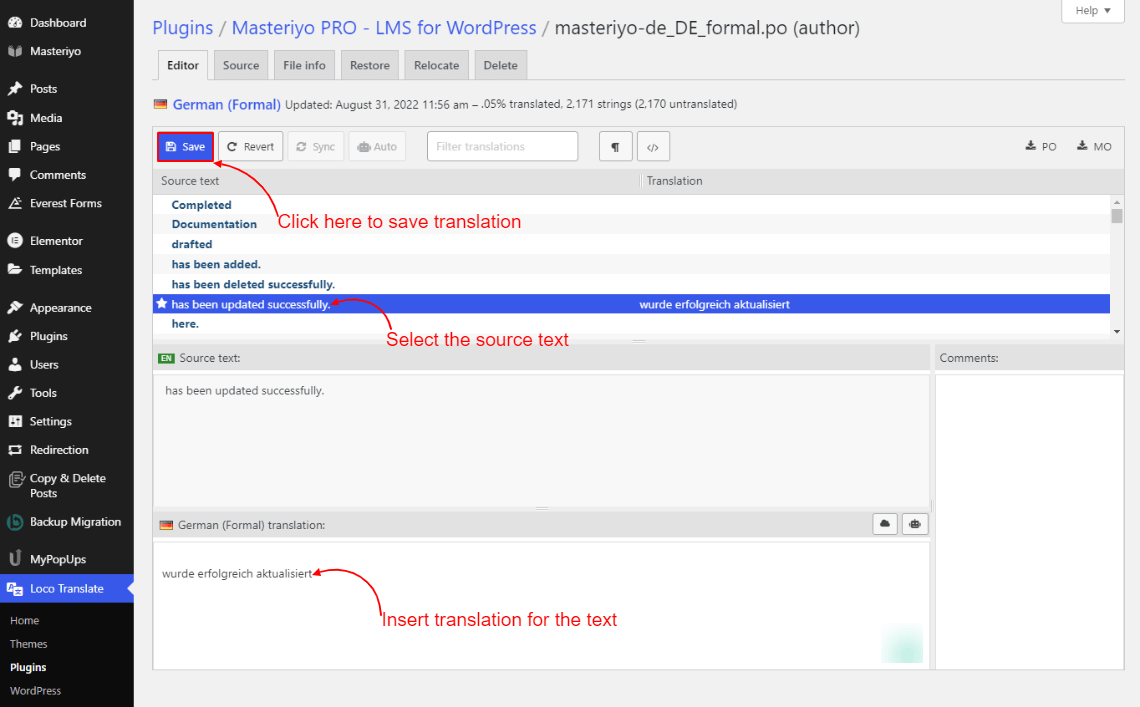
Was this article helpful to you?
Give us Rating
Last edited on August 19, 2025.
Edit this page